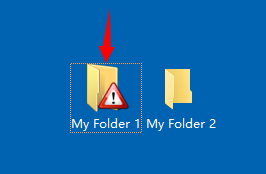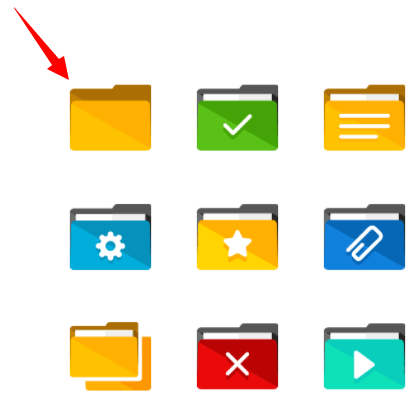
There are 2 ways to change a folder icon permanently. Here is the step by step tutorial:
How to change folder icons in the standard Windows way?
- First, you should select and right-click the folder
- Secondly, select Properties from the drop-down menu
- Thirdly, select Customize tab in the dialog
- Then click on Change Icon… button
- Select an icon from the suggested list
- And change the icon by clicking on OK and then Apply button
Hem. Six steps to change a folder icon are too many!
Hopefully, there is one small utility that can do the same in a very different manner than Windows, actually in ONE click, and users will have a better choice of options and icons. The utility is called Dr. Folder and it can be downloaded at http://www.pcclean.io/dr-folder/
How to change folder icons in the Dr. Folder's way?
- Install Dr. Folder from YL Computing site
- Right-click on your targeted folder which you want to change folder icon permanently
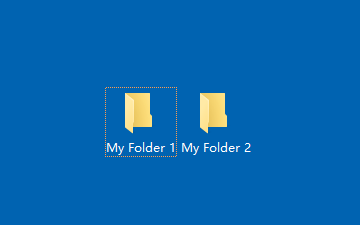
- Select "Change Folder Icon with Dr. Folder"

- Select an icon and then click Apply
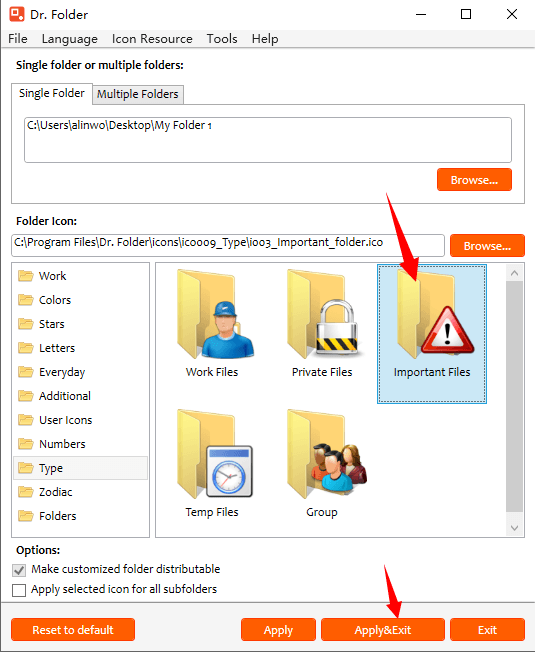
- Done