What’s new in this release (v15.44)?
- Added new Process Checker feature
- Updated database
- Performance improvements and bug fixes
How to delete, move or rename a locked file in Windows with WinUtilities Process Checker feature?
If you encounter the following error messages from windows when you try to delete, move or rename a locked file:
- Can’t delete files
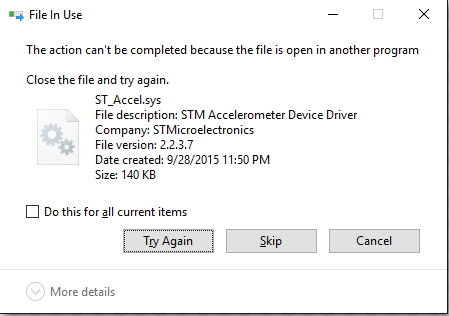
- Access is denied
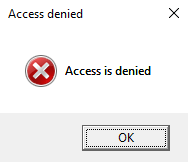
- It is being used by another program
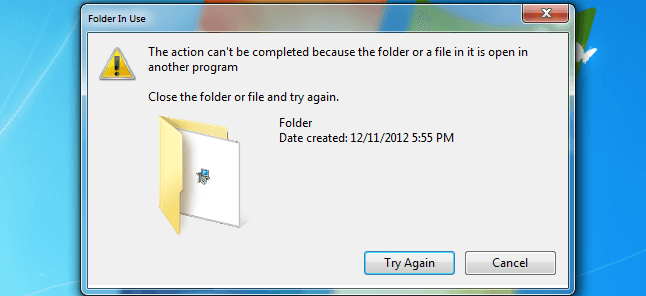
- Cannot read from the source file or disk
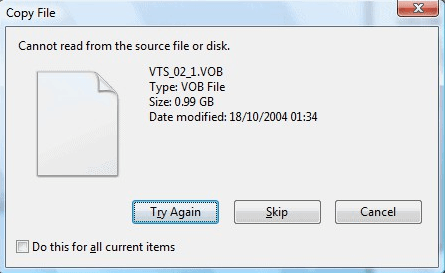
- Make sure the disk is not full or write-protected
That because Windows won’t allow you to delete, move or rename files that open programs have locked. if you try to modify the file and see a error message, you’ll have to unlock the file (or close the program).
Here are the steps to unlock a file with WinUtilities:
- Install & Run the latest version of WinUtilities
- Run the program by right clicking on the target file and then choose Process Checker
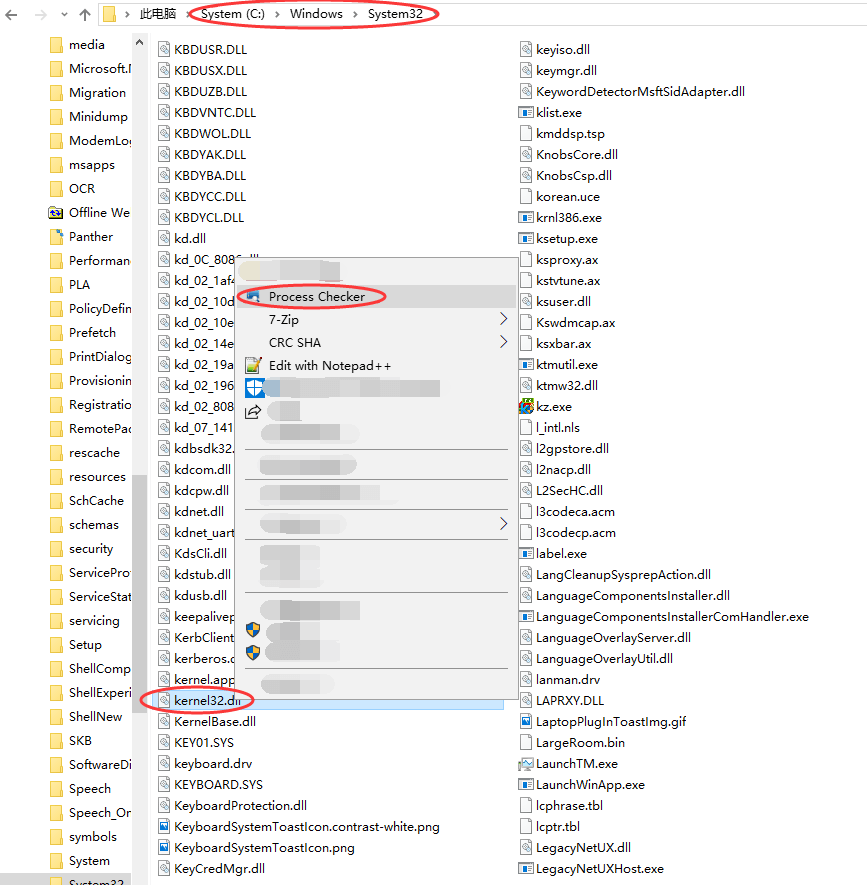
- Terminate the related processes that are using the selected file
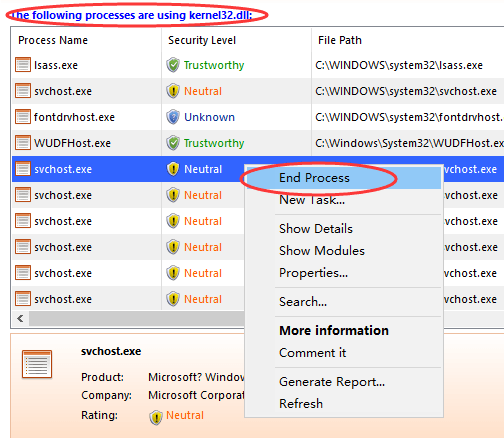
- Unlock completed. Now you can delete, move or rename this unlocked file in your File Explorer
Useful Links:
