WinUtilities Registry Search is intended for the experienced users who needs to search for entries in the Windows Registry or to make alterations to the Registry. The software employs a fast and powerful scanning algorithm allowing you to look-up Registry information based on your search parameter. The search results are presented to you as a list. This allows you to access any Registry key found easily and perform a variety of operations easily.
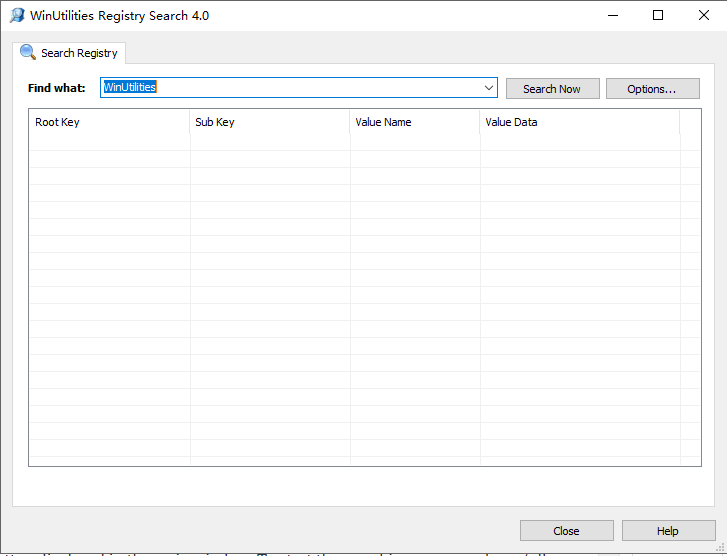
Modifying the Registry can be dangerous and can make Windows unstable. You should always make a backup copy of the Registry before changing it. Scanning the Registry using WinUtilities Registry Search is safe cause no damage can be done by simply searching the Registry. But you should be careful while making changes to the Registry.
Searching the Registry
There is a “Search” button displayed in the main window. To start the searching process, please follow the below steps:
- Type in a word or phrase to be found from the Registry in the “Find What” field.

- Click Options button to configure the search parameters.
- In the “Search in” area, you can decide if you want to scan in Registry keys and/or values and/or data. Select the appropriate options you want.
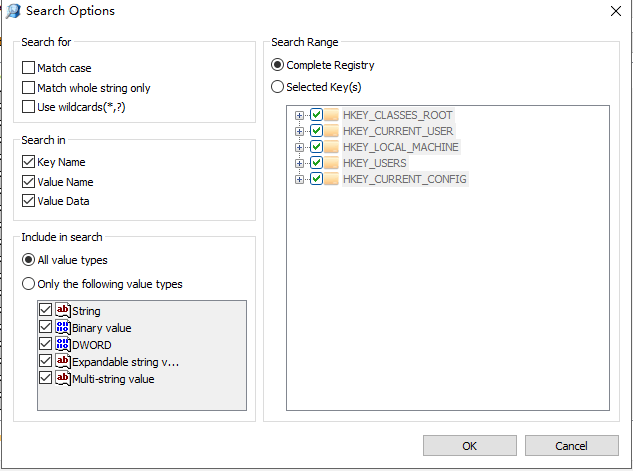
- In the “Search Range” area, you can decide the specific Registry hives to be scanned. Select the appropriate hives under which searching should be done.
- For Registry Search to perform a perfect match, click the “Match whole string only” option in the “Search For” area.
- Now click OK to save the search parameters and return to main window.
- Click the “Search” button.
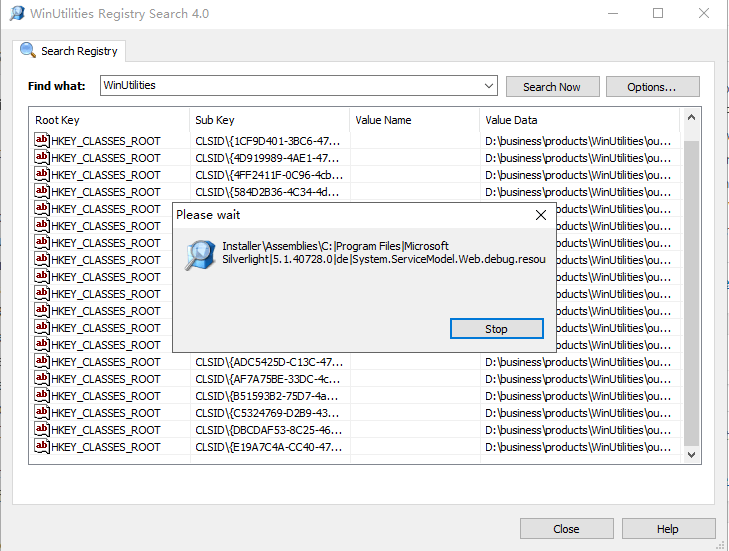
While Registry Search scans the Registry, the entries matching are displayed in the adjacent list. The search can be stopped at any time by clicking the “Stop” button.
Editing or deleting the Registry Items
Sometimes, you want to edit or delete the Registry items that been found, Registry Search utility provides a ‘Jump to Registry’ command in the right-click context menu. select an item from list and click ‘Jump to Registry’, Registry Search module will call the Windows Registry Editor (regedit.exe) and locate the position of selected Registry item in Registry Editor.
You can download this utility from here
