WinUtilities Process Security is an enhanced task manager, that provides advanced information about programs and processes running on the computer. It displays all the standard information, including file name, directory path, description, CPU usage etc. as well as a unique security risk rating. This rating is conclusive and relies on the expertise of the user to determine whether the process should be terminated or removed.
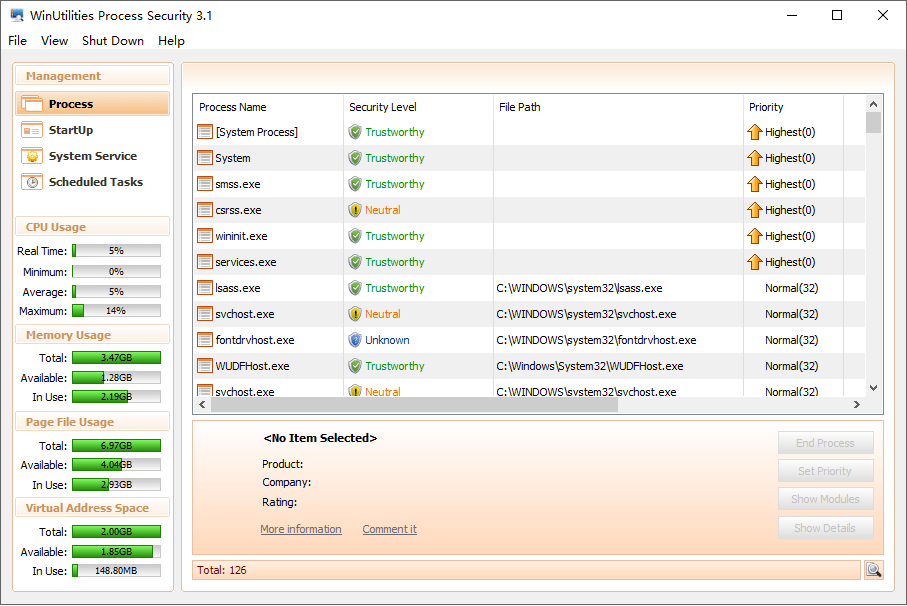
WinUtilities Process Security allows you to monitor CPU and memory usage graphs per process, view detailed processes information (with descriptions), stop and start new processes, set priorities and much more. You can easily find and remove unnecessary background processes as well as assigning more resources to demanding processes like games, realtime multimedia applications and cd writing softwares.
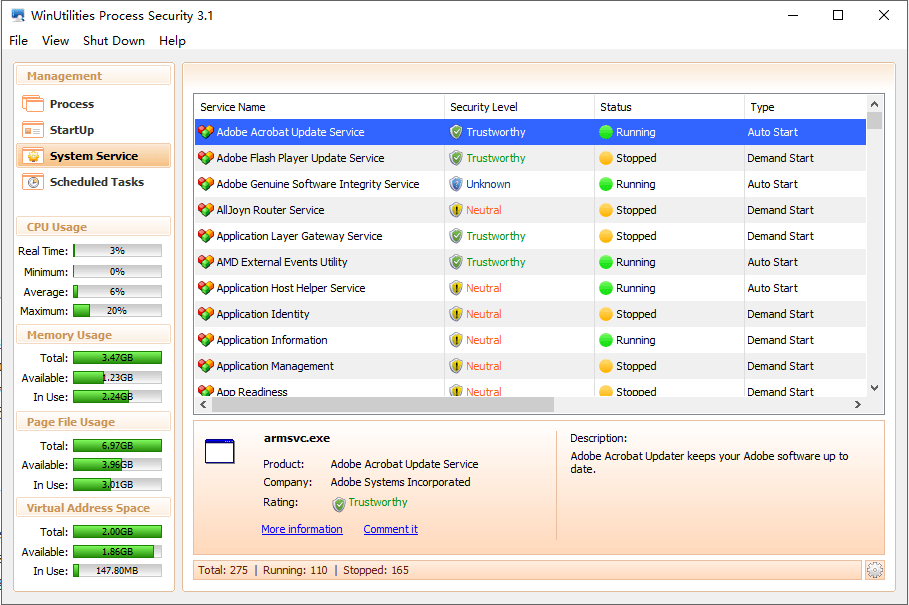
Replacing Task Manager
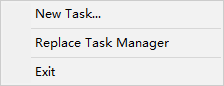
If you click File > Replace Task Manager, WinUtilities Process Security integrates itself into your system so that you can access the module by pressing Ctrl+Alt+Del, or by right clicking on an empty part of the taskbar and selecting Task Manager.
If you want to use the Windows Task Manager again, simply select the same menu item to remove the check mark in front of it.
Click File > New Tasks… to open the Windows Run dialog, which you can use to start a new application or open a file.
To sort the list of processes
On the Processes tab, click the column heading you want to sort by. To reverse the sort order, click the column heading a second time.
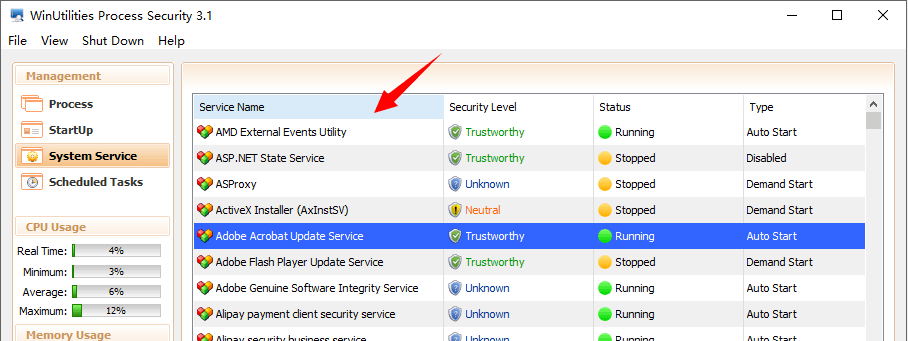
To end a process
Click the process that you want to end, and then click End Process.
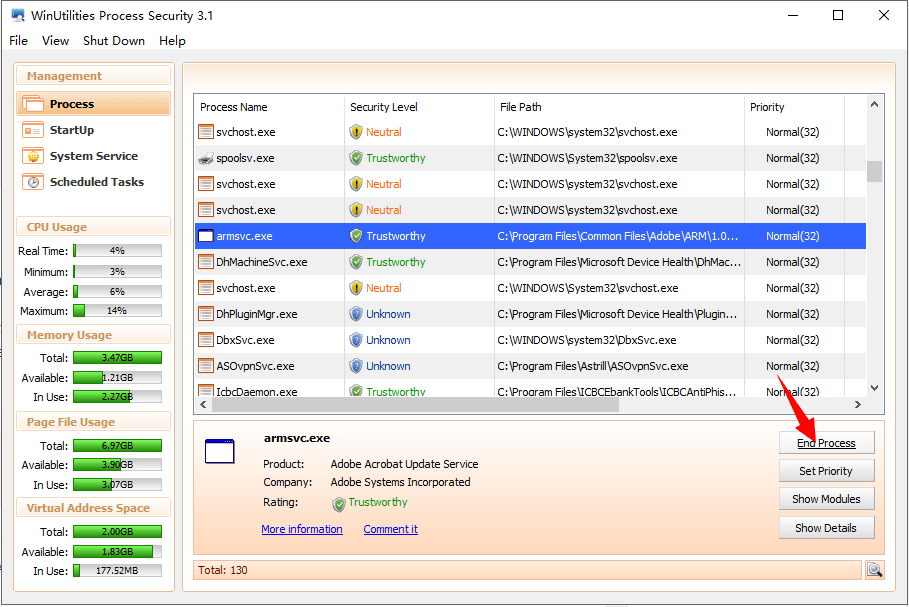
Be careful when ending a process. If you end an application, you will lose unsaved data. If you end a system service, some part of the system might not function properly.
