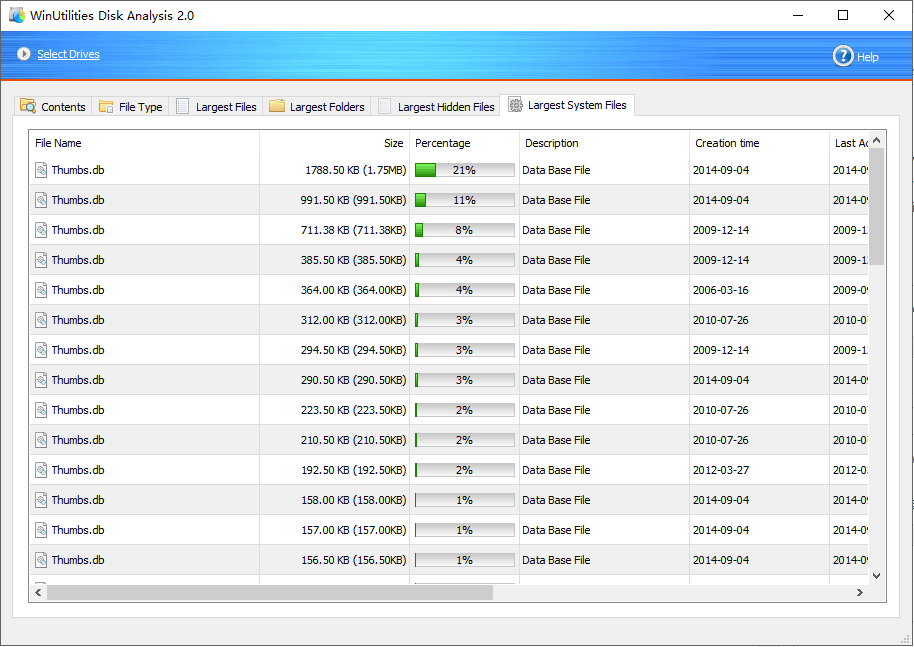Disk Analysis Utility helps you to view at a glance all the folders, files inside them and the space occupied by them on Windows PC system. This utility is an important tool with which you can organize your data and can easily view the data on your disk.
Steps to clean unused big files or videos:
- Run WinUtilities Disk Analysis.
- Select drives or folders to be analyzed and then click OK
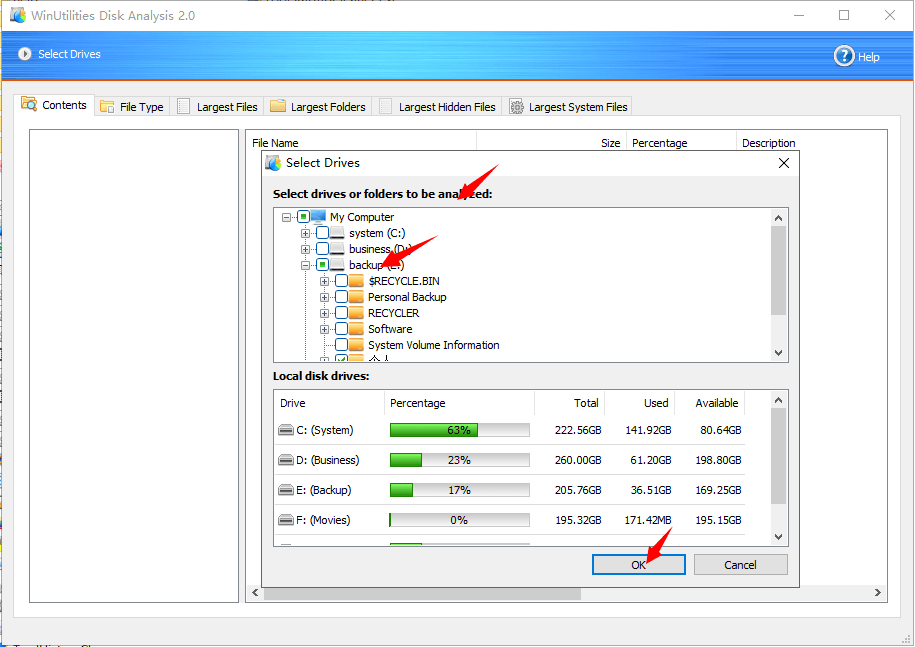
- Wait while Disk Analysis Tool analyze your drives. To stop the analysis process, Click “Stop Analysis” button.
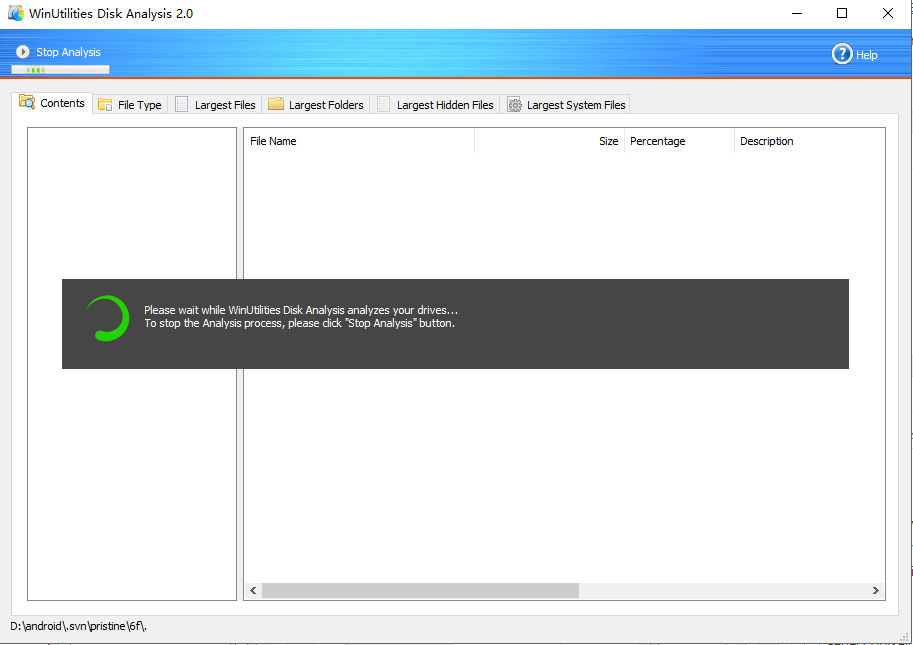
- After analyzing the local drives, you can see how the data occupies your hard disk. By using Disk Analysis Tool, you can easily organize your data and quickly free up additional space on your disk when needed. Just select the Drive or folder to see which files are taking up the most of your hard drive space. Then choose the useless files you want to delete, click “Delete(to Recycle Bin)” to remove the unneeded files from your disk.
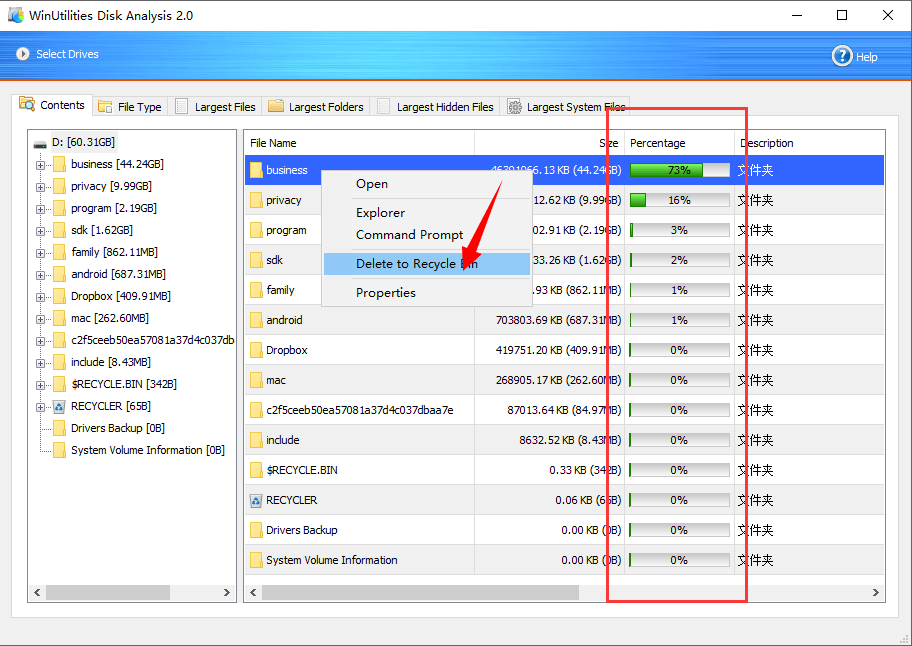
- Done
WinUtilities supports the following view mode:
- File Type
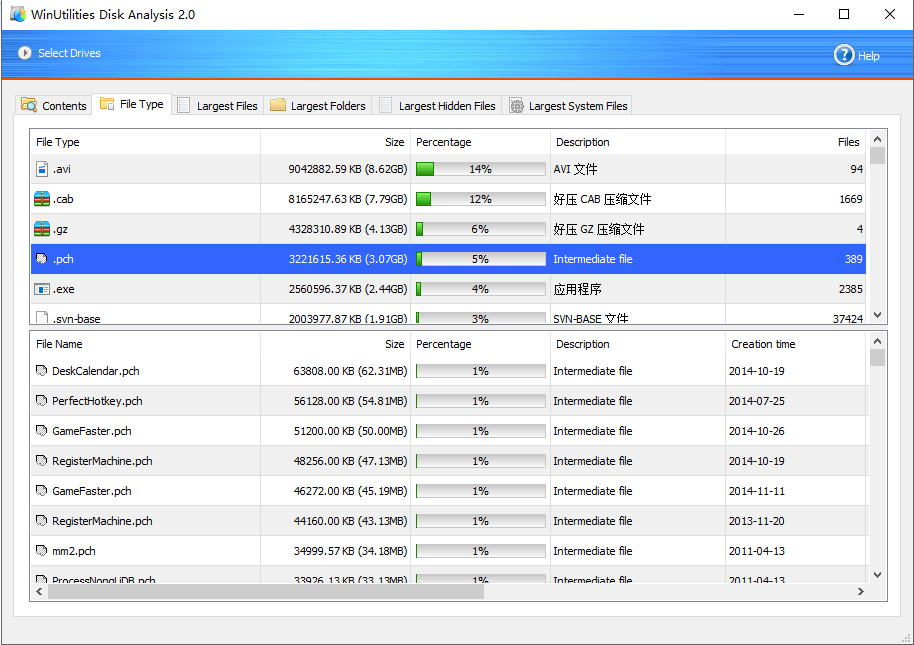
- Largest Files
- Largest Folders
- Largest Hidden Files
- Largest System Files