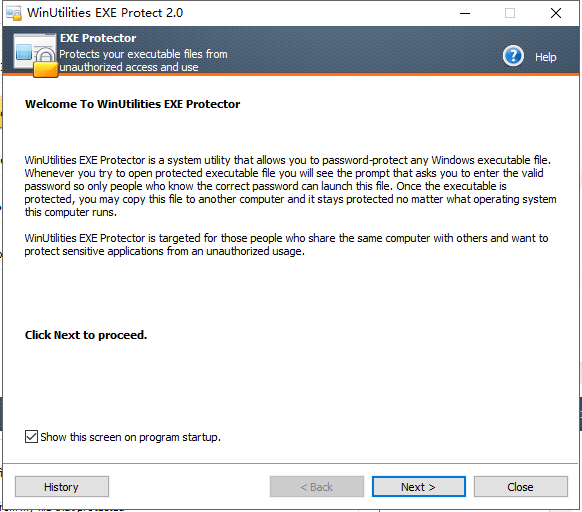
Introduction
WinUtilities EXE Protector is a system utility that allows you to password-protect any Windows executable file. Whenever you try to open protected executable file you will see the prompt that asks you to enter the valid password so only person who knows the correct password can launch this file. Once the executable is protected, you may copy this file and a <filename>.module files to another computer and it stays protected no matter what operating system this computer runs. Such behavior is achieved by adding a special code to your executable file (approximately 100 kb), implementing a true, system-independent protection mechanism.
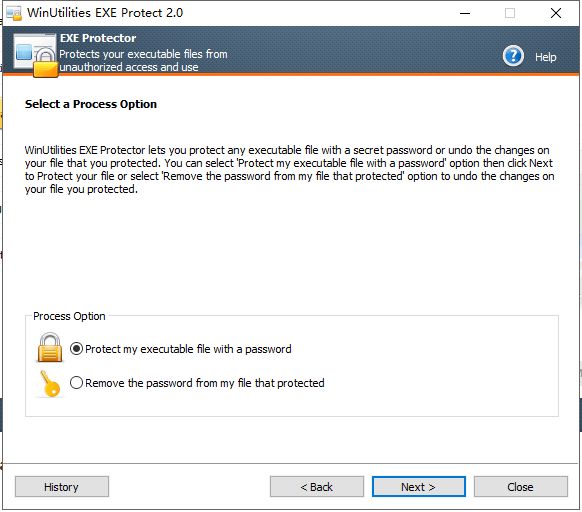
Password adding and removing is very simple. WinUtilities EXE Protector provides dialog-based wizards that guide you through the steps of selecting the necessary file and setting/removing the password. One of the important features WinUtilities EXE Protector provides is a fail-safe protection. For your own safety sake you cannot set password-protection for the system-critical files which may lock your Windows OS from booting. Additionally, you can create backups of your original files to make sure you won’t get into troubles in case you forget the password.
Removing password-protection from executable file will restore its original state. We guarantee you that no harm will be done to your files!
WinUtilities EXE Protector is targeted for those people, who share the same computer with others and want to protect sensitive applications from an unauthorized usage.
Add a password for an EXE file
Follow the below steps:
- Run WinUtilities EXE Protector
- Select the ‘Protect my executable file with a password’ option
- Click Next button
- Select an EXE file from your drives
- Click Next button
- Enter the password
- Click Next button
- View the task report and click Next button
- Process the file
- Finish
Remove the password from the protected file
Follow the below steps:
- Run WinUtilities EXE Protector
- Select the ‘Remove the password from my file that protected’ option
- Click Next button
- Select an EXE file that have protected
- Click Next button
- Enter the password
- Click Next button
- View the task report and click Next button
- Process the file
- Finish
